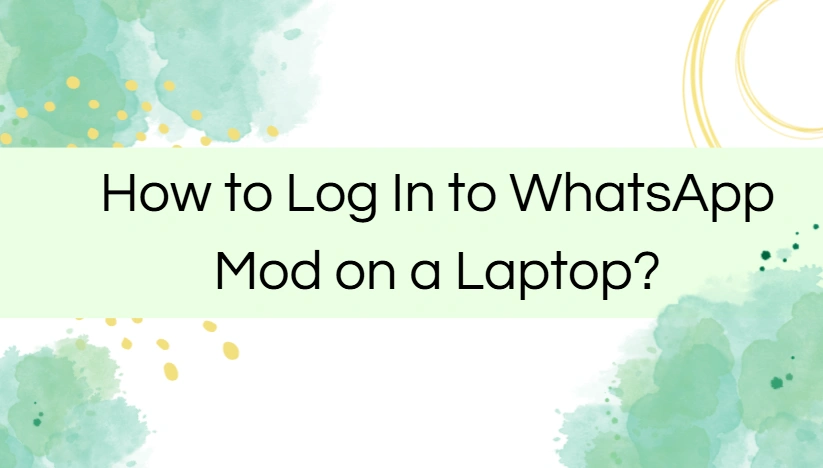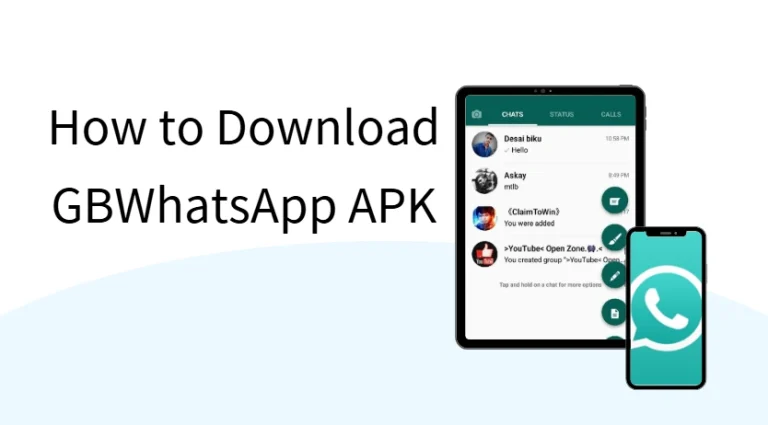How to Log In to WhatsApp Mod on a Laptop
WhatsApp mods like GBWhatsApp, FMWhatsApp, or YoWhatsApp offer users more customization, privacy, and flexibility compared to the official app. But many people wonder: Can you log in to these WhatsApp mods on a laptop the same way you do with the regular WhatsApp Web?
The answer is yes—but the process is not always straightforward. In this guide, we’ll walk through the different methods, requirements, common problems, and practical tips for logging into a WhatsApp mod on your laptop.
Understanding WhatsApp Mods on Laptops
Unlike the official WhatsApp, which has a dedicated WhatsApp Web and desktop application, mods don’t officially provide standalone PC versions. That means you can’t simply download a “GBWhatsApp for Windows” program.
However, you can still log in and use your WhatsApp mod account on a laptop by relying on two main methods:
Using WhatsApp Web (with the mod’s built-in scanner).
Installing the app on your laptop with an emulator.
Method 1: Using WhatsApp Web With WhatsApp Mod
Most WhatsApp mods support the QR code login method similar to the official app. Here’s how you can do it:
Step 1: Open WhatsApp Web on Your Laptop
- On your laptop browser (Chrome, Firefox, Edge, etc.) to visit website.
- You’ll see a large QR code displayed on the screen.
Step 2: Open Your WhatsApp Mod on Your Phone
- Launch your WhatsApp mod app (e.g., GBWhatsApp or FMWhatsApp).
- Tap the menu button (three dots) in the top-right corner.
- Select Linked Devices or WhatsApp Web (the option may vary slightly depending on the mod version).
Step 3: Scan the QR Code
- Tap Link a Device.
- Point your phone’s camera at the QR code on your laptop.
- Within seconds, your chats will appear on your laptop screen.
This method works for most mods, but keep in mind that you must have your phone connected to the internet for the session to remain active.
Method 2: Installing WhatsApp Mod on Laptop Using an Emulator
If you want to use your WhatsApp mod directly on your laptop without scanning QR codes every time, you can install the app through an Android emulator.
Step 1: Download an Emulator
- Choose a reliable emulator such as BlueStacks, Nox Player, or LDPlayer.
- Install it on your laptop following the setup instructions.
Step 2: Install the WhatsApp Mod APK
- Download the latest APK of your chosen WhatsApp mod from a trusted source.
- Open the emulator and drag the APK into it, or use the emulator’s “Install APK” option.
Step 3: Set Up the Mod
- Open the mod inside the emulator.
- Verify your phone number just as you would on your smartphone.
- Restore your chats if you have a backup saved on your device or cloud storage.
This way, the WhatsApp mod runs as if your laptop were an Android device, giving you access to all mod features.
Advantages of Logging in on a Laptop
Why bother using WhatsApp mods on a bigger screen? Here are some benefits:
- Better productivity: Manage chats quickly while working on your laptop.
- Typing comfort: Easier to type long messages using a full keyboard.
- File transfers: Share documents, images, or videos stored on your laptop directly.
- Wider view: Chats and media look clearer on a larger display.
Common Problems and Fixes
Even though logging into WhatsApp mods on a laptop works, some users run into issues. Here are common problems and how to fix them:
QR Code Not Scanning
- Make sure your phone camera is clean and steady.
- Refresh the WhatsApp Web page for a new QR code.
- Update your mod to the latest version—it may have fixed compatibility bugs.
Session Keeps Logging Out
- This usually happens when your phone loses the internet connection.
- Keep your phone connected to Wi-Fi and close battery-saving modes.
Emulator Runs Slowly
- Allocate more RAM and CPU cores to your emulator in its settings.
- Close other heavy apps while using them.
- Choose a lightweight emulator if your laptop is older.
Messages Not Syncing Properly
- Force-close the mod on your phone and reopen it.
- Re-link the device by rescanning the QR code.
- Ensure both laptop and phone are connected to stable internet.
Tips for Smooth Usage
- Keep your mod updated: New versions improve stability with WhatsApp Web.
- Avoid multiple sessions: Too many linked devices can cause slow syncing.
- Use Chrome browser: It tends to work best with WhatsApp Web.
- Backup your chats: If using an emulator, save your data regularly.
Is It Safe to Use WhatsApp Mods on a Laptop?
It’s worth noting that WhatsApp mods are not official applications. While many users enjoy them without issues, there are risks of account bans or data privacy concerns. Always:
- Download APKs from trusted sources.
- Avoid logging into sensitive accounts on the same emulator.
- Keep backups of your data in case something goes wrong.
Conclusion
Logging into a WhatsApp mod on your laptop is not only possible but also convenient. You can either use the quick QR login via WhatsApp Web or install the mod directly through an emulator for a more permanent solution.
Whether you want to chat more comfortably, manage files easily, or enjoy your mod’s features on a bigger screen, following the steps above will make the process smooth.